
Using Docker Compose with a Dev Container in VS Code
Docker can run more than one container at a time? 🤯
One of the more useful and powerful tools I have been using for the last few years is PlantUML. PlantUML is a Domain Specific Language which allows you to create diagrams with code, many types of diagram. But why would you want to create a diagram in a DSL, rather than a dedicated tool such as draw.io? My background is in software development, so I am used to looking at lines of code. But I find that if I have a tool that is responsible for layout then I am much less concerned with how the diagram looks, and more concerned with the information that the diagram is conveying.
There are all sorts of conversations possible around diagrams, and the philosophy of diagrams. For example, I believe it’s not just enough for a diagram to be accurate, but it must flow (that is I shouldn’t need to jump from place to place to understand it), and the diagram should be focussed in the information it is trying to convey. Another (personal) reason for using a DSL over a diagramming tool is that I find I am much more focussed on solving the issue at hand. But when I am using a diagramming tool I find it very easy to lose focus, for example becoming concerned with the layout of the diagram, and are those arrows aligned etc.?
The true purpose of this post is not to discuss diagrams and diagramming philosophy, but how I got the Docker PlantUML Server working with the Dev Container I use when working on this blog.
My first port of call (unusually) was the VS Code - Customize Dev Containers in VS Code with Dockerfiles and Docker Compose video on YouTube. This then took me to Using Images, Dockerfiles, and Docker Compose. And from this I learned that I was most of the way there already. To get PlantUML working I’d need a few steps:
- Clean up the existing Dockerfile and fix deprecations in devcontainer.json
- Create a new docker-compose.yml that initially just uses the existing Dockerfile
- Convert devcontainer.json to use the new docker-compose.yml
- Extend the docker-compose.yml to include the Docker PlantUML Server
Initial docker-compose.yml and devcontainer.json changes
Based on the information in Using Images, Dockerfiles, and Docker Compose I quickly pieced together a simple docker-compose.yml that simply started my dev container. My reason for doing this is simple: I’m already using a Dockerfile, so swapping to use docker compose (even with just the one container) should be straightforward and continue to work.
version: '3.0'
services:
devcontainer:
build:
context: .
dockerfile: Dockerfile
args:
VARIANT: "3.1"
INSTALL_NODE: "true"
NODE_VERSION: "lts/*"
volumes:
- ../..:/workspaces:cached
command: sleep infinity
For the most part the compose file transposes the arguments from the devcontainer.json.
Extending to use PlantUML
Running the PlantUML Jetty server is straightforward:
docker run -d -p 8080:8080 plantuml/plantuml-server:jetty
The only thing that needs configuring is the port (8080) so that the server can be accessed. Based on the documentation setting the argument BASE_URL alters the url used to access the server, so I have set this to plantuml, making the url to access the server http://localhost:8080/plantuml.
plantuml:
image: plantuml/plantuml-server:jetty
container_name: plantuml-server
ports:
- 8080:8080
environment:
- BASE_URL=plantuml
Restarting the dev container and checking in docker desktop reveals that there are now two containers running:
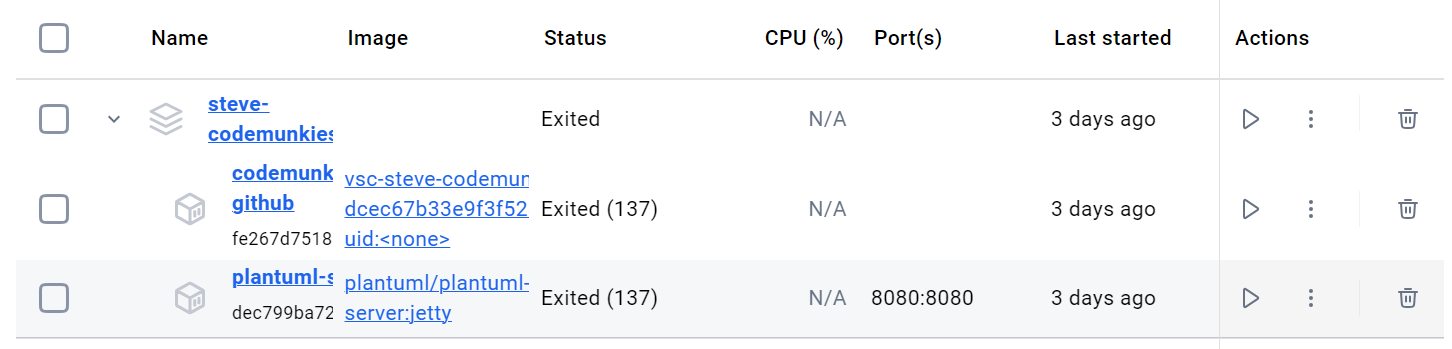
And indeed we can access the server using http://localhost:8080/plantuml. However when I tried to preview 2024-09-16-test-diagram.plantuml (I’ve installed the jebbs PlantUML extension/documentation) I was getting a “connection refused” error. The reason for this is that the docker had not been configured to allow container to container network comms. Because I’m using a dev container VS Code is running as a server within the container, so this container needs configuring to allow it to query the Plant UML server over port 8080. The following diagram shows the relationships between the piees of software:
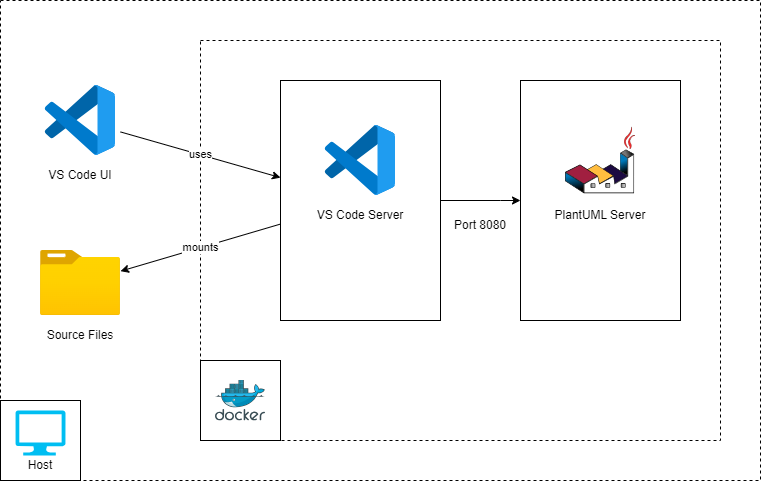
The answer was in the Using Images, Dockerfiles, and Docker Compose article and lead me to this complete docker-compose.yml:
version: '3.0'
services:
devcontainer:
build:
context: .
dockerfile: Dockerfile
args:
VARIANT: "3.1"
INSTALL_NODE: "true"
NODE_VERSION: "lts/*"
volumes:
- ../..:/workspaces:cached
command: sleep infinity
container_name: codemunkies-github
network_mode: service:plantuml
plantuml:
image: plantuml/plantuml-server:jetty
container_name: plantuml-server
ports:
- 8080:8080
environment:
- BASE_URL=plantuml
The key line is the network_mode extry under devcontainer, this instructs docker to allow the dev container to access the plantuml container via the network.
How to include an SVG in a page?
This is the Plant UML diagram I’ll be using:
@startuml Test Diagram
activate Bob
Bob -> Alice++ : Asks a question
Alice -> Internet++: Serches for answer
note right Internet
Alice can use:
* [[https://www.bing.co.uk Bing]]
* [[https://duckduckgo.com/&kad=gd_GB DuckDuckGo]]
* [[https://www.google.co.uk Google]]
end note
Internet --> Alice--: Returns results
Alice --> Bob--: Helps Bob
deactivate Bob
@enduml
Because this is a Github Pages blog I initially went with the markdown methods for displaying an image:

While this does display the image, it is not interactive. This can be fixed by having the server generate an image map and including that, but this is the 21st century. A moment or two with the least worst search engine brought me to The Best Way to Embed SVG on HTML (2021) from vecta.io. So now my page has the following in it:
<object type="image/svg+xml" data="/assets/2024-09-16-test-diagram.svg">
<!-- Your fall back here -->
<img src="/assets/2024-09-16-test-diagram.svg" />
</object>
Which renders a fully interactive diagram:
Wrap up
If you are using a dev container for development extending this out to include other containers via docker compose is a straight forward process. Assuming you are able to find or create an image you can spin up database servers, queue servers, or as here an image generation server. The one minor gotcha to remember is that you are developing within a container, and will therefore need to setup some minimal docker networking to make it all work.